Help & Support Register.it
How to extend the disk volume partition available for a Virtual Server (Windows)
<If using a Virtual Server with Windows operating system, proceed as follows to partition the disk volume:1)Click on Tools->Computer Management
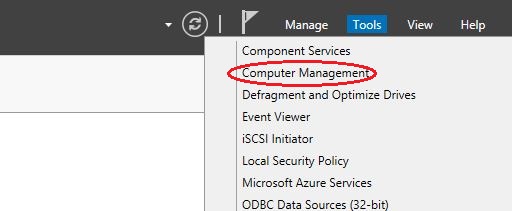
2) Once the window is open, click on “Disk Management”. The additional space purchased is displayed at the bottom right of the screen, highlighted in blue.
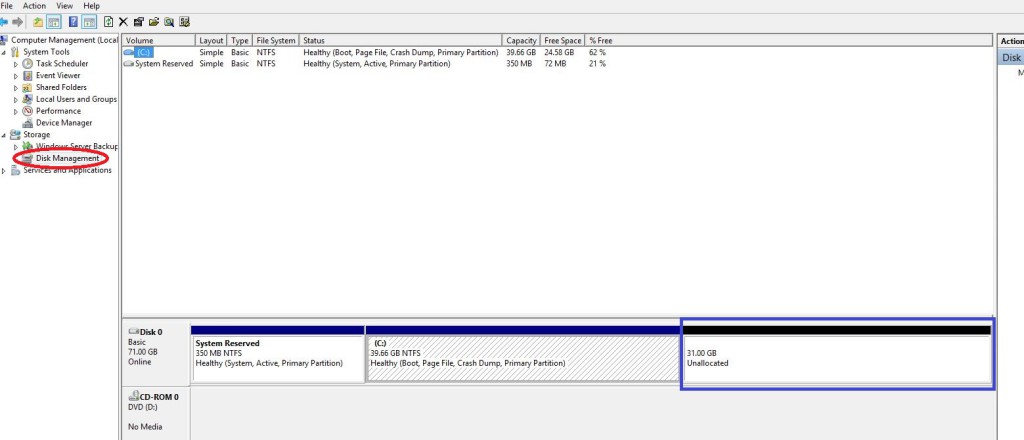
3) Click in box C: with the right button, then click on Extend Volume.
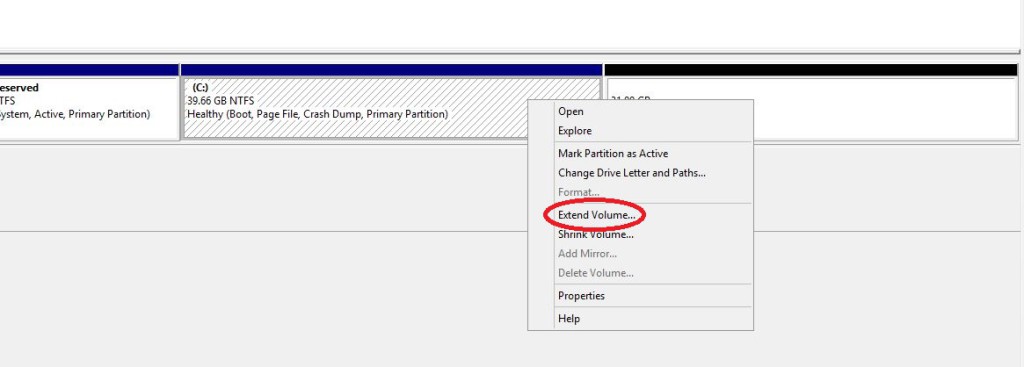
4) Press Next
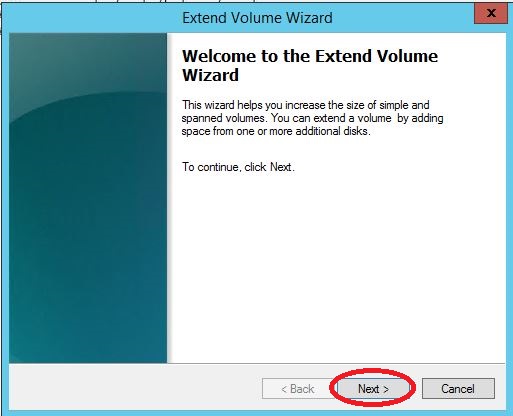
5) Press Finish.
6) After pressing Finish, the previously purchased space will be added to partition C:
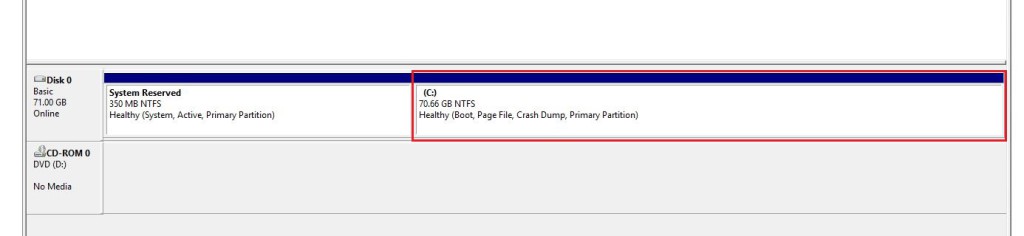
Please note that this process might be potentially harmful and it is advisable to backup your data before proceeding.
Register.it will take no responsibility for the process performed by the user and for possible loss of data. The process described below is to be considered purely as an example.
You haven't found what you are looking for?
Contact our experts, they will be happy to help!
Contact us